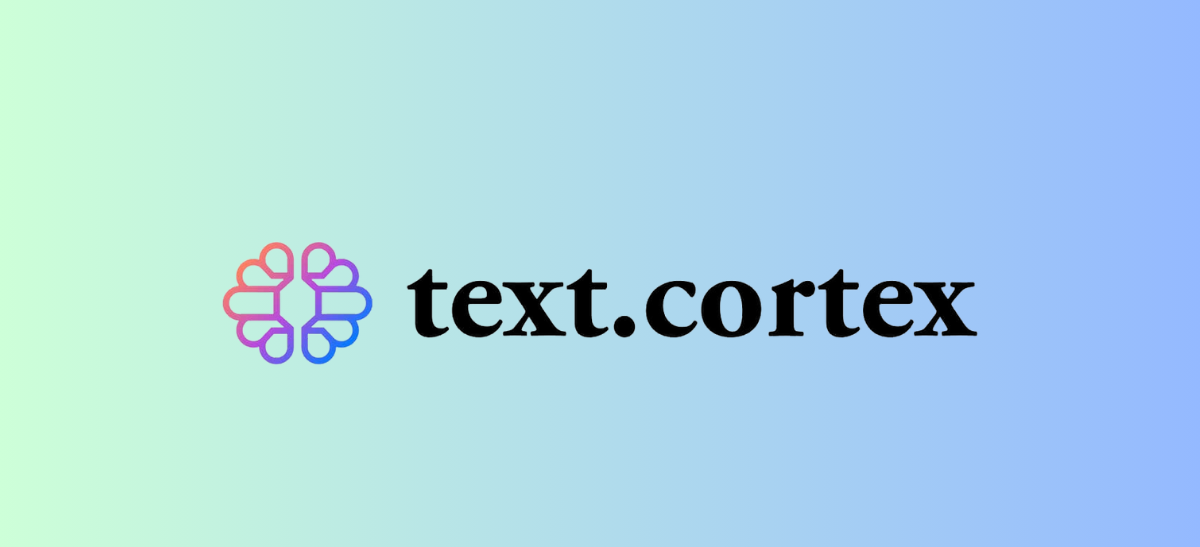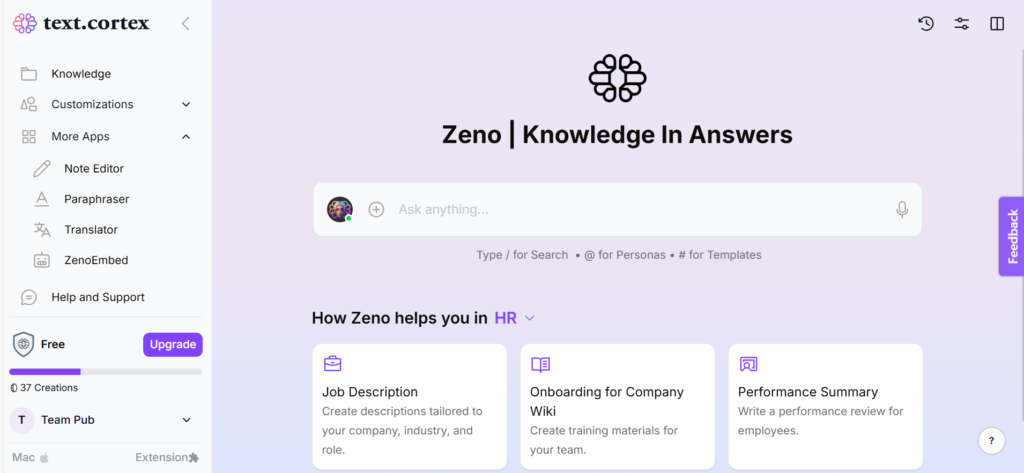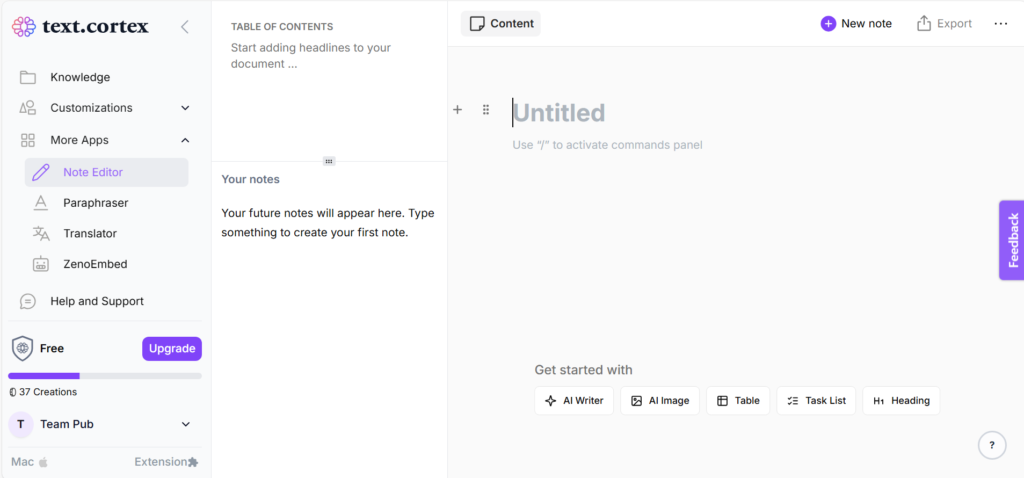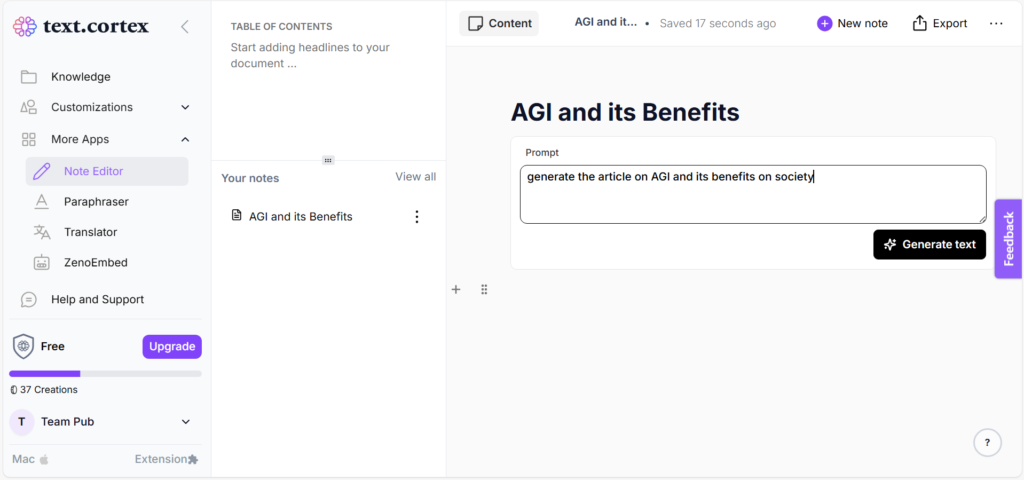The Best Wordtune Alternative for AI Writing
As a content creator constantly searching for ways to improve workflows, discovering the TextCortex Note Editor felt like a breakthrough. Designed with advanced AI Writing capabilities, this tool not only streamlines the writing process but also empowers users with flexibility for tasks like rewriting, changing tone, and more. Whether you’re crafting essays, refining articles, or exploring word tuning, the Note Editor adapts effortlessly to your needs.
In this guide, I’ll share my hands-on experience with the TextCortex Note Editor, explore why it’s the best Wordtune alternative, and provide step-by-step instructions for maximizing its powerful features.
Why I Started Using TextCortex Note Editor
Initially, I explored TextCortex out of curiosity, but as I started using its Note Editor, I was amazed by how it could simplify tasks like fixing grammar, rewriting articles, and even extending essays. Here’s why it stood out for me:
- AI-Driven Content Generation: The ability to produce high-quality articles, essays, and summaries with a simple prompt made it invaluable.
- Seamless Modification: Features like rewriting, essay extension, and tone adjustment allowed me to tailor the output to my needs effortlessly.
- Effortless Workflow: Its clean interface, intuitive word tuning, and one-click export options ensured I could focus on creating without interruptions.
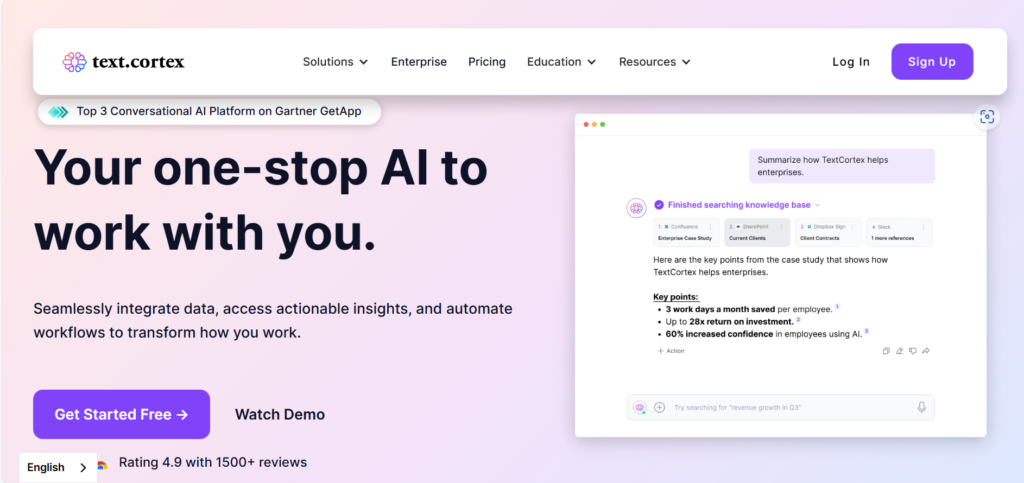
Get Started TextCortex Note Editor: Step-by-Step Guide
1. Log in to the TextCortex Website
- Visit the TextCortex website and log in using your credentials. The platform supports Google, Microsoft, and other sign-in options for quick access.
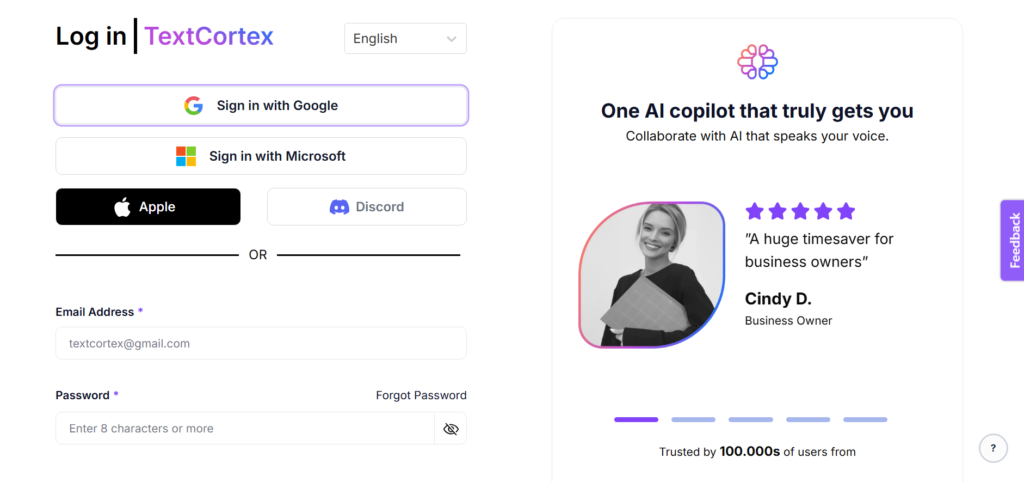
2. Explore the Zeno Chat Assistance
- Upon logging in, you’ll see Zeno Chat Assistance, TextCortex’s default helper, ready to guide you.
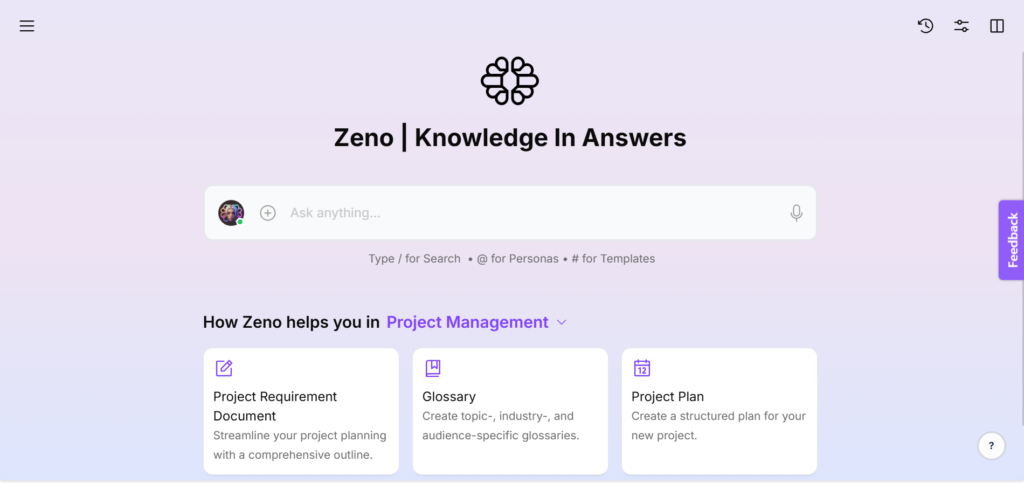
- Pro Tip: Customize Zeno’s role or switch to a different assistant from the dropdown menu to match your specific needs.
3. Navigate to the Note Editor
- From the sidebar, select “More Apps” and choose “Note Editor” from the available options.
4. Open the Note Editor
- The Note Editor will load, presenting a blank workspace. This is where you can start creating content with AI assistance.
My Hands-On Experience with TextCortex Note Editor
5. Start Creating Content
- Enter your desired prompt or topic in the Note Editor. For example, I asked it to “Generate an article on AGI and its benefits for society.”
- Click the “Generate Text” button, and the AI will craft a structured, insightful article in seconds.
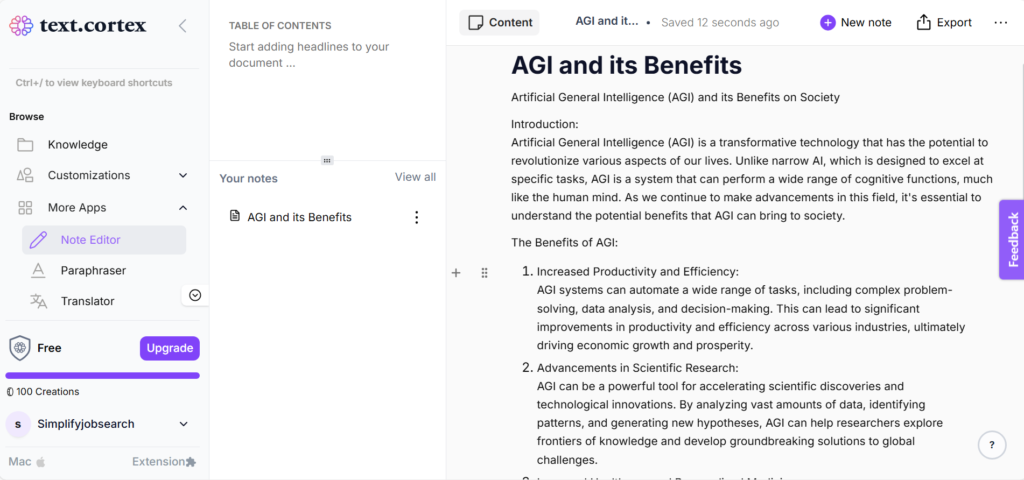
6. Modify Content as Needed
- One feature I particularly appreciated was the ability to modify content effortlessly. By selecting any part of the text, I accessed a dropdown with several options:
- Rewrite: A lifesaver for rephrasing text without losing its essence.
- Simplify: Perfect for making content concise and clear.
- Tone Adjustment: Adapting the tone to suit my audience was incredibly useful.
- Example: I used the Rewrite feature to refine certain parts of my article, ensuring it aligned with my style.
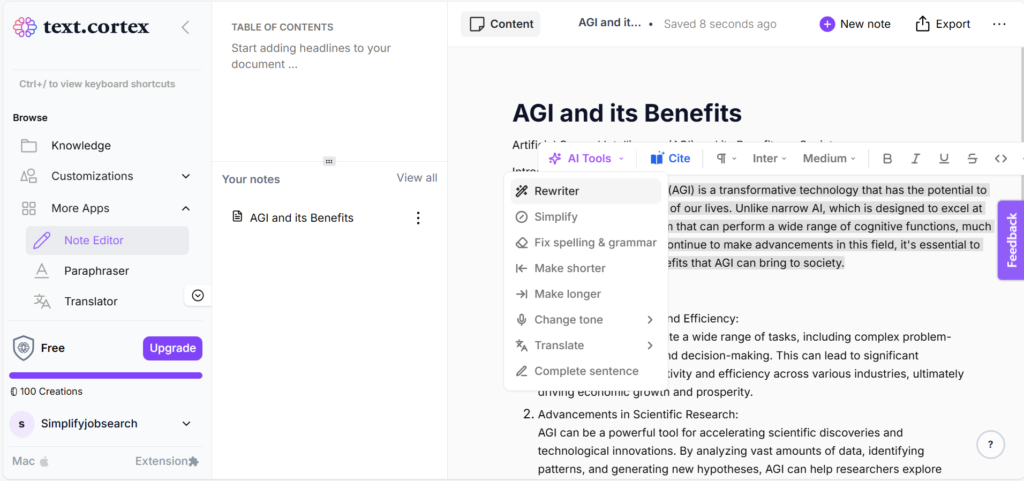
7. Export Your Content
- Once satisfied, click the “Export” button to save your work. You can store it in the knowledge base.
8. Access Saved Content
- All drafts are automatically saved in the Note Editor, making it easy to revisit and refine your work at any time.
TextCortex vs. Wordtune: Why It’s the Best Alternative
While tools like Wordtune are popular, I found the TextCortex Note Editor to be a more robust option. Here’s why:
- Comprehensive Features: TextCortex offers not only word tuning but also advanced features like essay writing, tone adjustment, and content rewriting.
- Multi-Purpose: Whether you’re working on an essay, article, or blog post, the Note Editor adapts seamlessly.
- Better Value: TextCortex provides similar functionality as a Wordtune alternative, but with more flexibility and customization options.
The Benefits I Experienced
- AI-Powered Content Creation: The ability to generate high-quality content on any topic was a huge productivity boost.
- Customization at Its Best: The rewrite, tone adjustment, and simplification options made it easy to tailor content to specific needs.
- Intuitive Interface: The seamless navigation and clean design ensured I could focus entirely on creating.
- Effortless Exporting: Saving and exporting content took just a click—perfect for quick workflows.
Pros and Cons
Pros
- Boosts Productivity: Speeds up content creation with AI-driven assistance.
- Customizable Output: Tailors content to your preferences.
- Efficient Workflow: Saves drafts automatically and supports quick exporting.
- Versatile Features: Covers everything from article generation to tone adjustment.
Cons
- Free Plan Limitations: Advanced features like unlimited edits require a paid plan.
- Dependency on Prompts: Quality of output depends heavily on the clarity of prompts.
Would I Recommend TextCortex Note Editor?
Absolutely! The TextCortex Note Editor is an essential tool for anyone in need of an AI writing assistant. From generating insightful articles to refining text with precision, it’s like having a personal assistant for all your content needs.
If you’re looking for a reliable and versatile Wordtune editor alternative, TextCortex is a must-try. Its intuitive design, customization features, and powerful AI capabilities make it perfect for writers, educators, and professionals alike.
Final Thoughts
The TextCortex Note Editor has revolutionized how I approach content creation. Whether you’re rewriting articles, extending essays, or improving grammar, it simplifies every step of the process. Having used it extensively, I can confidently say it’s one of the best tools available for content creators.
Ready to explore what makes TextCortex the best Wordtune alternative? Try it today and see how it can transform your writing experience!