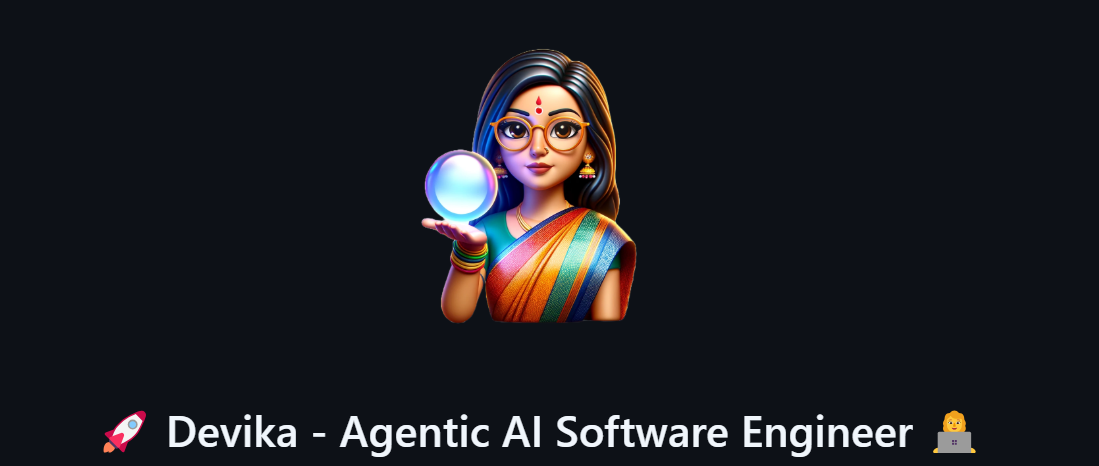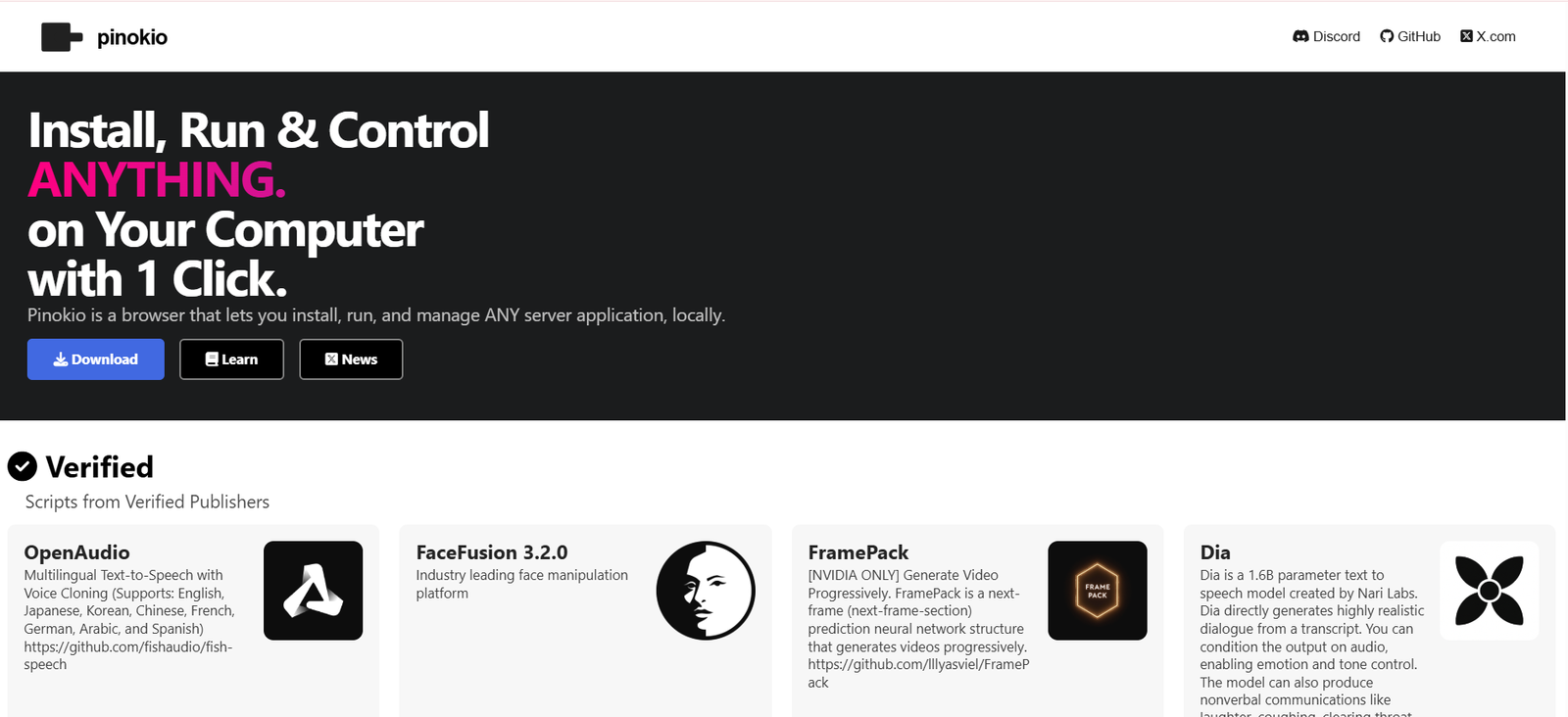Pinokio: The One-Click AI Browser to Run Local Tools
Pinokio is an all-in-one AI browser and software launcher that lets you install, run, and manage local AI tools with just one click. Designed for beginners and experts alike, Pinokio automates the technical setup of open-source applications like LLMs, image generators, and voice tools — turning your PC or Mac into a powerful local AI workstation.
What Is Pinokio?
Think of Pinokio as the Steam of AI tools. Instead of manually downloading models, cloning GitHub repos, and setting up environments, you simply open PinokioAIBrowser, pick a tool from its catalog, and hit “Install.” It handles everything in the background — dependencies, models, and launch scripts — so you can focus on using the tools, not setting them up.
Whether you’re experimenting with AI story generators like those featured in our Perchance AI guide, or looking to name your next project using a tool like Namelix, Pinokio gives you the freedom to build and run everything locally.
How to Use Pinokio
-
Download and Install Pinokio on your OS.
-
Open the AI browser interface and go to the Discover section.
-
Browse AI tools by type (text generation, image synthesis, audio, etc.).
-
Click “Install” to auto-setup the tool.
-
Click “Run” to launch it locally.
-
Start using the AI tool via the built-in interface (usually a local web UI).
-
Repeat for any number of tools — from chatbots to video generators.
Best Use Cases
-
Installing local LLMs like LLaMA, Mistral, or Falcon
-
Running Stable Diffusion with a GUI
-
Voice cloning or audio synthesis
-
Hosting AI tools on a personal computer without cloud costs
-
Offline AI experiments for privacy-sensitive users
-
Working on student projects without detection — similar to what tools like Cramly AI are used for online
Alternatives to Pinokio
While PinokioAIBrowser is the most user-friendly AI launcher, here are a few alternatives depending on your needs:
-
Ollama – Lightweight CLI to run LLMs like LLaMA or Mistral locally.
-
LM Studio – Local LLM interface focused on chatbots.
-
GPT4All – Easy-to-use app for offline AI chat.
-
Jan.ai – Fully offline ChatGPT alternative.
-
LocalAI – For serving models via APIs and custom frontends.
These tools work well for specific AI tasks, but none match Pinokio’s all-in-one AI browser experience.
Summary
If you’re looking for a free, powerful, and private way to install and run AI tools locally, It is one of the best choices in 2025. It removes the complexity of AI software installation and makes it possible for anyone — even non-developers — to explore cutting-edge tools with ease. Whether you’re experimenting with LLMs, generating AI art, or building your own setup, Pinokio offers a seamless, one-click AI experience.
Frequently Asked Questions (FAQ) about Pinokio AI
What is Pinokio AI?
Pinokio AI is a desktop-based AI browser and software launcher that allows users to install and run open-source AI tools locally with one click. It automates the process of downloading dependencies, setting up environments, and launching applications like LLMs, image generators, and audio tools.
Is Pinokio AI browser safe?
Yes, Pinokio is generally safe to use. It runs all tools locally on your machine, so your data stays private. However, as with any open-source platform, it’s important to review the scripts and tools you install, especially those created by third-party contributors.
Can I use Pinokio AI offline?
Yes, Pinokio AI allows you to run AI tools locally and offline. Once a tool and its models are downloaded, you don’t need an internet connection to use it.
What can I do with Pinokio AI?
With Pinokio, you can:
- Install and run LLMs, text-to-image generators, voice cloning tools, and more.
- Launch AI applications like Stable Diffusion, Ollama, or LM Studio.
- Use AI tools privately without needing cloud APIs or subscriptions.
How do I install AI tools using Pinokio?
Simply open the Pinokio AI browser, select a tool from the “Discover” tab, and click “Install.” The platform handles all backend scripts, dependencies, and setup automatically.
What are the system requirements for Pinokio?
To use Pinokio effectively, you’ll need:
- A modern operating system (Windows, macOS, or Linux)
- At least 8–16 GB RAM
- Ample disk space for models (some LLMs are over 4–10 GB)
- A decent CPU or GPU (especially for image/video tools)
Does Pinokio support GPU acceleration?
Yes, most AI tools run through Pinokio can leverage your GPU if available. Tools like Stable Diffusion or Whisper benefit greatly from GPU support for faster performance.
Can I install third-party AI tools in Pinokio?
Yes. Developers can create and share custom Pinokio scripts. You can install any GitHub-based tool, as long as it’s compatible with the Pinokio scripting format.
Is Pinokio AI open-source?
Yes, Pinokio is open-source, and its codebase and community-contributed tools are publicly accessible. This transparency helps promote trust and extensibility.
Are there any alternatives to Pinokio?
Yes, some alternatives include:
- Ollama – Run local LLMs via CLI
- LM Studio – Chat with local models using a GUI
- GPT4All – Run chatbots offline
- LocalAI – API-based local model serving
However, none of them offer the full AI browser + one-click installer experience that Pinokio provides.