OpenAI with Azure : Simplifying AI Deployment with Cloud Excellence
OpenAI with Azure simplifies AI deployment, offering advanced models, seamless scalability, enterprise-grade security, and unmatched development efficiency.
January 11, 2025
×
Contact Amit Kumar | Ninja
Table of Contents
Introduction
As a developer striving for efficiency and scalability, discovering the integration of OpenAI with Azure felt like unlocking a new level of potential in AI-powered development. Combining OpenAI’s advanced models with Azure’s robust cloud infrastructure, this service opens doors to streamlined workflows and enhanced application capabilities. Whether you aim to build intelligent chatbots or automate data analysis, Azure OpenAI provides the tools you need to transform your ideas into reality with ease and reliability. This guide shares my personal journey of exploring and configuring OpenAI on Azure, with step-by-step insights into making the most of this powerful service.Why Use OpenAI with Azure?
From my hands-on experience, here’s why I found OpenAI with Azure compelling:- Access to Advanced AI Models: The availability of state-of-the-art language models like GPT-4 for tasks such as text generation, code completion, and language translation made complex processes effortless.
- Seamless Integration: Integrating OpenAI with other Azure services like Cognitive Services or Machine Learning was a breeze, providing an all-in-one solution for developing end-to-end AI applications.
- Scalability: Azure’s infrastructure enabled me to scale my projects effortlessly, handling both small prototypes and large-scale deployments.
- Security and Compliance: Azure’s enterprise-grade security reassured me that sensitive data was protected, a critical feature for modern applications.
- Custom Model Deployment: Tailoring AI models to specific use cases gave me the flexibility to craft solutions that perfectly matched my needs.
Steps to Configure OpenAI with Azure
- Create an Azure Account:
- If you haven’t created an Azure account yet, visit the Azure Portal to register.
- You can start with a free trial which includes credits to help you get started.
 2. Log In to the Azure Portal:
2. Log In to the Azure Portal:
- Log in to the Azure Portal using your email and password.

- Create Subscription To Use Azure OpenAI
- In the Azure Portal, search for "Subscriptions" in the top search bar, or navigate to All Services > Subscriptions.
- Select the "+ Add" option to start creating a new subscription.

- Choose from the available subscription offers (e.g., Pay-As-You-Go, Azure Free Account). Details to Provide:
- Subscription Name: A unique name for your subscription.
- Billing Account: Choose an existing billing account or create a new one to manage payments efficiently.
- Billing Profile: Set up the payment method and invoice settings.
- Carefully review all the details, then click "Create" to complete and confirm your subscription setup
- Once created, it will be listed under Subscriptions in the Azure Portal.
- Create an Azure OpenAI Resource
- Type "OpenAI" in the search bar and pick Azure OpenAI from the results shown.

- Navigate to the left-hand menu and initiate the "Create a resource" option.
 Fill in the following details:
Fill in the following details:
- Subscription: Choose your Azure subscription.
- Resource Group: create a new resource group or choose one that already exists.
- Region: Choose a region where OpenAI is available.
- Name: Now enter a unique name for your OpenAI resource.
- Pricing Tier: Choose the pricing tier that best suits your requirements.
- Review all your configurations carefully, then click "Create" to deploy the resource. 5. Deploy a Model
- In your OpenAI resource, navigate to the left-hand menu and click on "Model Deployments"

- Click the "Manage Deployments" button.
 .
.
- In the sidebar, select "Create new deployment".
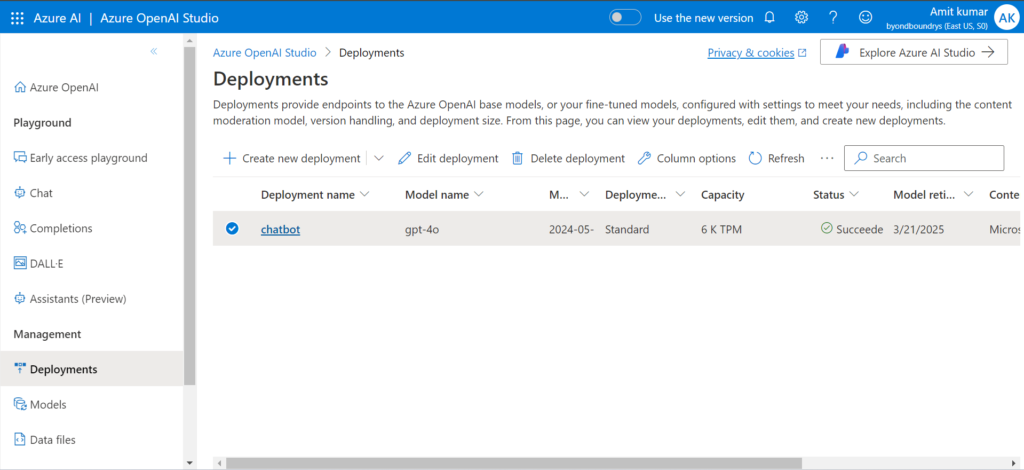
- Details to configure:
- Model: Choose from the available models (e.g., GPT-4).
- Deployment Name: Give your deployment a distinctive and meaningful name.
- Settings: Set the model version and quota limits based on your requirements.
- Once done, click Deploy.

- Interact with the Model:
- Navigate to the Playground section and select the "Chat" option
- In the Chat Playground, you can view or modify settings like Chat Capabilities or View Code to suit your needs.
- Type a query or prompt in the text input box at the bottom of the interface.
- Press Enter to get responses from the deployed AI model in real-time.

Challenges I Faced
- Free Tier Delays: Initially, I used the free tier but encountered inefficiencies like a 30-second delay between prompts. While sufficient for initial exploration, it fell short for real-time applications.
- Upgrade to Paid Tier: Upgrading resolved the performance bottlenecks. Response times became instantaneous, making the paid tier indispensable for production-ready workflows.
Key Benefits I Experienced
- Enhanced Productivity: Tasks like code generation and content summarization were completed in seconds, freeing me to focus on higher-level challenges.
- Cost Insights: Azure provided tools to monitor usage and optimize costs, ensuring my projects remained budget-friendly.
- Secure Deployments: The confidence of enterprise-grade security gave me peace of mind, especially for handling sensitive data.
Would I Recommend OpenAI with Azure?
Absolutely! OpenAI with Azure has completely transformed the way I develop AI-powered solutions. Its combination of advanced models like GPT-4 and Azure’s secure, scalable infrastructure makes it a standout choice for developers and businesses alikeAzure OpenAI vs OpenAI: Which One to Choose?
Many developers wonder about the differences between Azure OpenAI vs OpenAI. Here are some key distinctions:- Azure OpenAI Services offer enterprise-level security, compliance, and scalability, making them a better choice for businesses.
- OpenAI API keys are managed differently in Microsoft Azure OpenAI Service, providing better access control.
- Azure OpenAI models include fine-tuned versions optimized for integration with other Microsoft AI GPT services.
Need Help? Explore More Resources
If you need further Azure OpenAI help, check out these resources:- Azure OpenAI Experts Tutorial for in-depth insights.
- Azure OpenAI Guide for comprehensive instructions.
- Azure OpenAI Instructions for troubleshooting common issues.
Leave Your Comment Cancel Reply
You must be logged in to post a comment.

Very helpful
Impressive, great explanation