Transform Your Writing Process with Notion AI
Unleash your creativity with Notion AI – your ultimate assistant for effortless, impactful, and beautifully crafted articles!
January 17, 2025
I’m Sneha Parashar, a Software Developer and AI enthusiast specializing in AI tools for business productivity. With expertise in backend development and workflow automation, I help businesses streamline tasks. Through SimplifyAITools.com, I create accessible resources to help users leverage AI technologies.
Contact Sneha Parashar | Ninja
Table of Contents
Writing can sometimes feel like a daunting process, especially when faced with a blank page. That’s where Notion AI comes in. It’s not just another writing tool—it’s a Notion AI Powered Tool that helps you brainstorm, structure, and refine your ideas effortlessly. From generating fresh topics to polishing your final draft, Notion AI simplifies the entire journey. With features like Create Comparison Tables, Translate Text to Multiple Languages, and Autofill Database Properties, I’ve been exploring its capabilities recently, and it has completely transformed the way I approach article writing. Let me walk you through how I use it step by step.

Sign Up and Get Started
Sign Up for Notion
- If you’re new, visit Notion’s website to create an account.
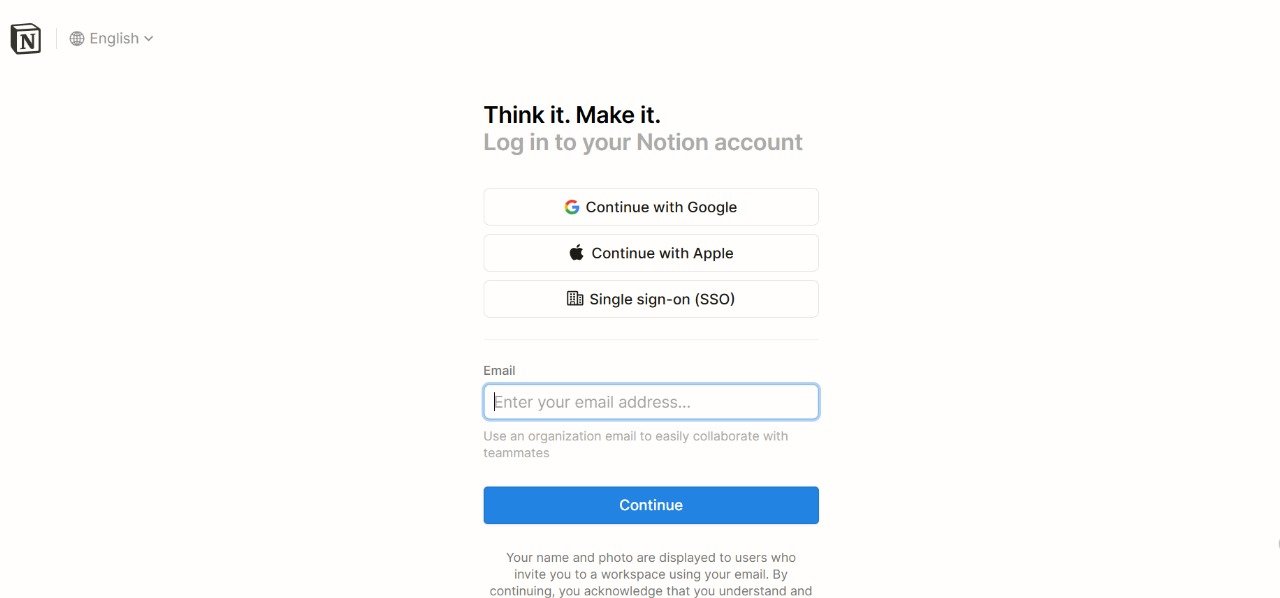
- Choose a free or premium plan depending on your needs. I use the free plan, and it works perfectly for writing.
-
Customize Your Experience
- After signing up, Notion will ask how you want to use the platform. Choose from the options:
- For Work: Track projects, goals, and meeting notes.
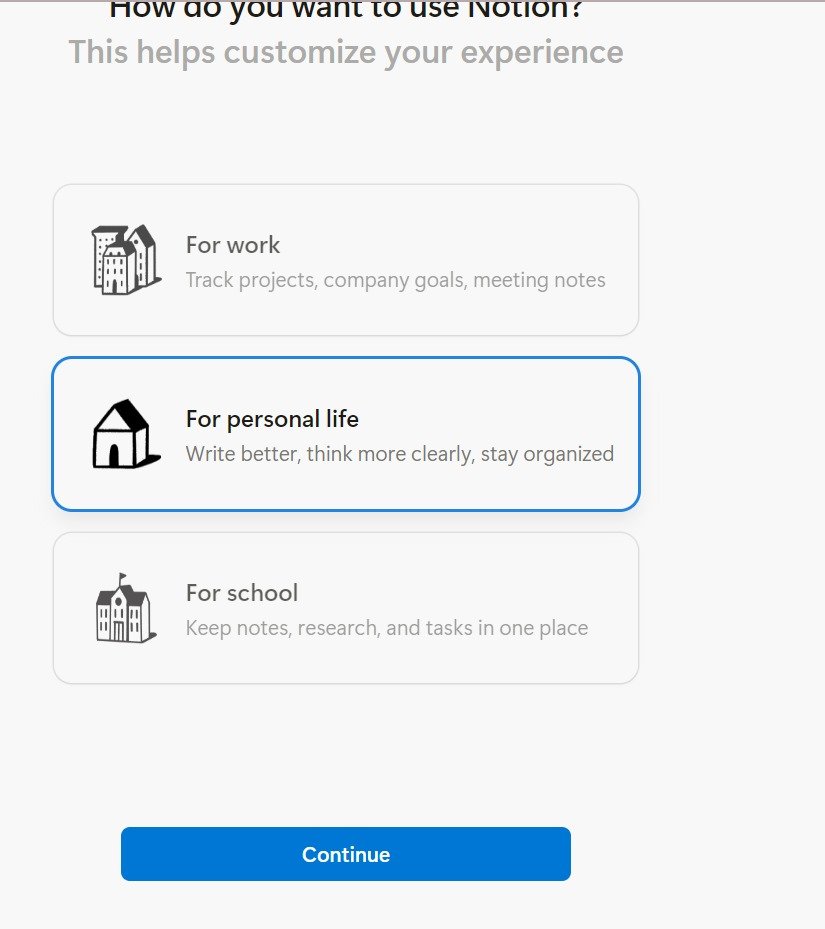
- For Personal Life: Stay organized and improve clarity in writing.
- For School: Manage notes, research, and tasks in one place.
- For Work: Track projects, goals, and meeting notes.
- I chose “For Personal Life” since it matched my needs for organizing and writing articles.
- After signing up, Notion will ask how you want to use the platform. Choose from the options:
-
Select Usage Preferences
- Next, Notion will ask if you’re working on your own or with others. I chose “On my own” to manage my projects and stay organized independently.

- Next, Notion will ask if you’re working on your own or with others. I chose “On my own” to manage my projects and stay organized independently.
-
Set Up Goals
- Notion asks, “What’s on your mind?” Select goals and features you’re interested in, such as:
- Personal finance
- Project tracking
- Habit tracking
- Writing a blog or managing hobbies

- I selected “Site or blog” and “Project tracking” to align with my focus on article writing.
- Notion asks, “What’s on your mind?” Select goals and features you’re interested in, such as:
-
Explore the Getting Started Page
- Once inside, Notion offers a Getting Started template with basic instructions:

- Click anywhere and start typing.
- Use the “/” command to access headers, videos, and subpages.
- Highlight text to style it or use menus for formatting.
- Add new pages or use pre-built templates for specific goals.
- This guide was incredibly helpful when I first started.
- Once inside, Notion offers a Getting Started template with basic instructions:
How I Use Notion AI for Writing an Article
1. Brainstorming Article Topics
- I type
/AI Brainstormand prompt: “Suggest 5 article topics related to technology.”
- Reviewing the suggestions, I pick a topic that excites me. For example, “Emerging AI Trends for 2025.”
- I also like to tweak the suggestions by refining my prompt. For instance, adding “for beginners” or “in education” tailors the ideas to my audience.
2. Drafting an Introduction
- Using
/AI Write, I prompt: “Artificial Intelligence in Healthcare: Revolutionizing Patient Care” - I refine the output to ensure it aligns with my style.
- If I want variety, I experiment by asking the AI to write it in different tones, such as formal, casual, or conversational.


3. Organizing Key Sections
- I outline the article by breaking it into sections:
- Introduction: Hook the reader with context.
- Main Points: Cover critical insights like trends, challenges, or innovations.
- Conclusion: Offer a forward-looking perspective.
- Subheadings keep my ideas structured and easy to follow.
- To make it visually appealing, I use bulleted lists, numbered points, or callouts for emphasis.
4. Adding Depth with AI
- For each section, I use
/AI Writeand ask for detailed content. For example:- “Explain the role of generative AI in 2025.”
- “Discuss challenges in AI ethics.”
- I let the AI provide me with facts, which I cross-check for accuracy. This ensures my articles are informative and credible.
5. Editing and Polishing
- Highlighting the text, I use
/AI Improvefor better grammar and flow. - I also ask Notion AI to suggest synonyms or alternative phrases to enhance the readability.
/AI Summarizehelps condense lengthy paragraphs into concise summaries, making my article more engaging.- Sometimes, I split larger sections into smaller, digestible parts for easier reading.
Why I Prefer Notion AI
- Simplicity: It handles the heavy lifting, from brainstorming to editing. I feel less overwhelmed when starting a new article.
- Creative Boost: When I’m stuck, its suggestions spark new ideas. It’s like having a brainstorming partner at my fingertips.
- Efficiency: I spend less time on formatting and more on creativity. I can focus on expressing my thoughts while Notion AI refines them.
- Visual Appeal: Adding cover images, icons, and emojis makes the workspace fun and inspiring. It adds personality to my workflow.
- Customization: Notion AI adapts to my style and preferences, which helps me maintain a consistent voice across all my articles.
Comparison with other tools
Feature Notion AI Other Tools (e.g., Grammarly, Trello) Brainstorming Ideas Yes, using /AI BrainstormLimited or unavailable Creating Roadmaps Yes, templates available Only in specialized project tools Language Translation Yes, translate to multiple languages Often requires third-party integrations Integrated Workspace Combines writing, planning, and project management Typically focused on one task Autofill Properties Yes, with AI-powered suggestions Unavailable or manual
Conclusion
Exploring Notion AI for article writing has been a game-changer for me. It streamlines the process, keeps me organized, and helps me create content I’m proud of. The ability to experiment with topics, refine ideas, and polish content all within one platform makes it an indispensable tool. Whether you’re new to writing or looking for a productivity boost, Notion AI is worth trying. Let your ideas flow effortlessly! 😊 If you’re looking to take your writing to the next level, give Notion AI a try. It’s not just a tool; it’s a companion that enhances your creativity while keeping things efficient. Happy writing!Leave Your Comment Cancel Reply
You must be logged in to post a comment.

Very interesting hands on guide.
Excited to utilize in my daily work.
Thanks for sharing..